Creating a TM from word files Thread poster: Sara Carboni
|
|---|
Hello,
this is probably very easy to solve, but right now I have a blank: I have a French and an Italian Word reference file which I would like to use to create a FR> IT TM.
How should I proceed? Do I need to convert the Word files in another format first?
I usually recevie ready-for use TMs from project managers, so now I'm a bit unprepared!
Many thanks in advance!
Sara
| | | | Lefand 
Latvia
Local time: 01:06
English to Russian
+ ...
I usually do in the following way:
1. Create WinAlign file from both files.
3. Do WinAlign export in .txt. format.
4. Create new (blank) TM.
4. Do import of .txt file into this TM.
| | | | Attila Piróth 
France
Local time: 00:06
Member
English to Hungarian
+ ...
Winalign is the alignment tool that comes with Trados. You may prefer to check out some other tools, such as +Align of Wordfast PlusTools or Hunalign. They are quite simple to use -- but it may be well worth reading the manual first. You will find quite a lot of forum posts as well.
Attila
| | | | Sara Carboni 
Local time: 00:06
French to Italian
+ ...
TOPIC STARTER | Trados support: Word file alignment and TM creation | Jan 25, 2010 |
Many thanks for your replies.
Sorry, but should I proceed to align the 2 files in Winalign?
I have created a new project, selected the source and target documents....how should I proceed no?
In the Alignment menu "Align project" is in grey, so I cannot click on it....
Thanks again for your help!
| | |
|
|
|
Did you click on Align file names ?
| | | | | WinAline step by step | Jan 26, 2010 |
I will explain how to use WinAline step by step
1- open WinaAline
2- File ----- new project
3- General ---------- chose the language of source& target
4- General --- file type
5- File------- Add source & target
6- Save project
7- Setting --- project—files --- drag and alien between files
8- Click ok
9- Double click on files
10- Waite until the process finished
11- Widows will appear contains cells which connected wit... See more I will explain how to use WinAline step by step
1- open WinaAline
2- File ----- new project
3- General ---------- chose the language of source& target
4- General --- file type
5- File------- Add source & target
6- Save project
7- Setting --- project—files --- drag and alien between files
8- Click ok
9- Double click on files
10- Waite until the process finished
11- Widows will appear contains cells which connected with aliens. Check every cells with its match
12- If the cell is not match other, click left on the source then drag line to the match one.
13- after you finished
14- File – export files pairs
15- Make new tm then import the file
If you need more explanations please contact me and I will send pictures which show the process
Best regards ▲ Collapse
| | | | | You may use this easy method | Jan 27, 2010 |
Dear Sara,
If you are not familiar with WinAlign, try the following method:
1. First of all pre-translate your source files using any blank Workbench TM. (If you don’t have any, create a black TM. Now open the blank TM. Go to Tools > and click Translate. In the dialogue box that will be opened, keep 100 or more match value. Check the box “Segment unknown segments”. Under update changed translation: check “don’t” and under Translate terms: check “don’t�... See more Dear Sara,
If you are not familiar with WinAlign, try the following method:
1. First of all pre-translate your source files using any blank Workbench TM. (If you don’t have any, create a black TM. Now open the blank TM. Go to Tools > and click Translate. In the dialogue box that will be opened, keep 100 or more match value. Check the box “Segment unknown segments”. Under update changed translation: check “don’t” and under Translate terms: check “don’t”. Now load your source files and click "Translate". Now your files will be pre-translated. Now close the Workbench.
2. Right click any pre-translated file and click “Translate with SDLX”. The SDLX will convert your file into an ITD file (a kind of tabular file). Remember, the left column will be source and the right column will be target where you can write your translations. Don’t apply any TM at this stage.
3. Now open the relevant translated file (provided by your client). Copy the relevant sentence and paste in the ITD file against the relevant source sentence. To expedite the process, copy the whole paragraph at a stretch, paste the whole paragraph against the source sentence is the ITD file, then leave there only the relevant translation and cut the rest translation (ctrl + x) and paste in the next cell (ctrl + v).. leave the relevant translation and cut the rest. In this way, you don’t need the open the translated file again and again. When you have consumed your copied text, copy again a new paragraph and go on pasting..
4. When you have pasted the translation in all the cells and checked that you have pasted them against the relevant cell, confirm each cell by pressing “Enter” key of your keyboard. Now you may open and update your SDLX TM if you like.
5. Now in SDLX (ITD file) go to file > and click “Create Translation”. A translated file will be created in your relevant folder (where you have kept your pre-translated file). In this way you can translate all your files. When you have done all your files, clean these newly created files using your Workbench TM. Remember: this process may look time consuming, but in fact it takes lesser time than that of WinAlign.
Does it works? ▲ Collapse
| | | | Sara Carboni 
Local time: 00:06
French to Italian
+ ...
TOPIC STARTER | Trados support: Word file alignment and TM creation - Thanks | Jan 28, 2010 |
Many thanks to you all.
I actually managed to aling the 2 files with WinAlign and import them in a new TM.
As for the footnotes in the Italian segments, I copied the reference and tags from the source segment and apparently it works.
I hope I won't have problems when cleaning the bilingual file.
Thanks again
Sara
| | | | To report site rules violations or get help, contact a site moderator: You can also contact site staff by submitting a support request » Creating a TM from word files | Wordfast Pro | Translation Memory Software for Any Platform
Exclusive discount for ProZ.com users!
Save over 13% when purchasing Wordfast Pro through ProZ.com. Wordfast is the world's #1 provider of platform-independent Translation Memory software. Consistently ranked the most user-friendly and highest value
Buy now! » |
| | Anycount & Translation Office 3000 | Translation Office 3000
Translation Office 3000 is an advanced accounting tool for freelance translators and small agencies. TO3000 easily and seamlessly integrates with the business life of professional freelance translators.
More info » |
|
| | | | X Sign in to your ProZ.com account... | | | | | |