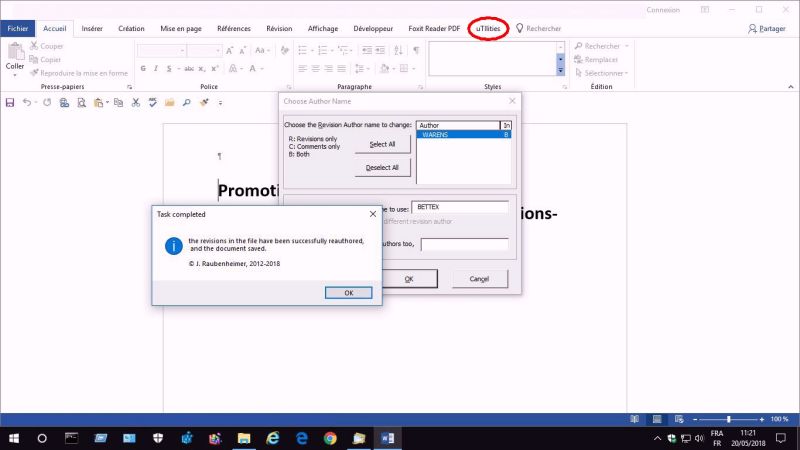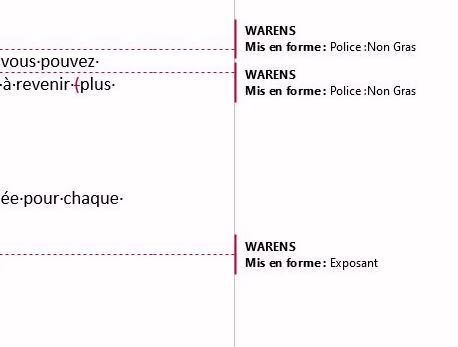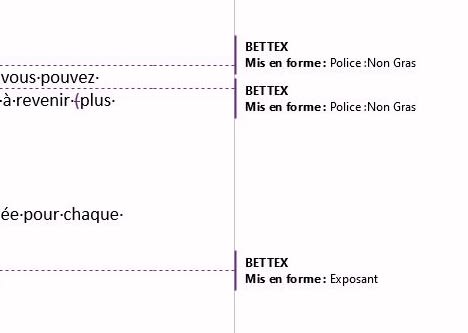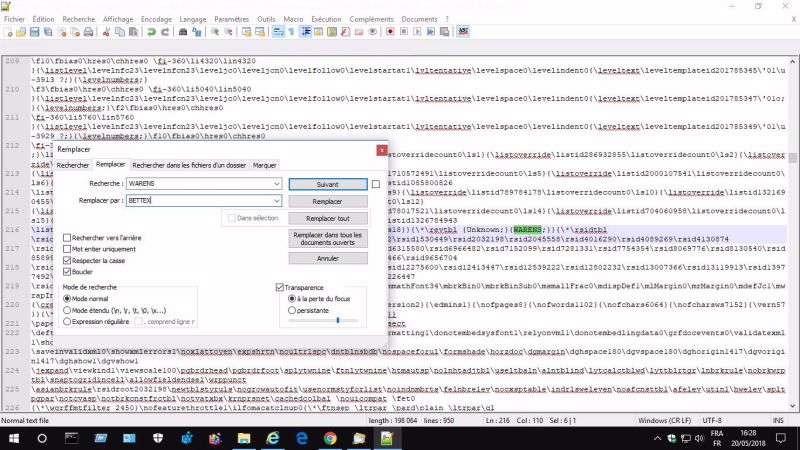How to change the name of a reviewer from the additions and deletions in Track Changes Thread poster: Rajan Chopra
|
|---|
Rajan Chopra 
India
Local time: 07:22
Member (2008)
English to Hindi
+ ...
Hi friends,
Suppose if someone gets a document edited by someone else and he uses Track Changes feature of MS word, then the name of reviewer is automatically displayed on all deletions and additions. I understand that one can change the name of the first reviewer from all edits and insert a different name. I am unable to find a method to do so.
Could you please guide me in this respect?
Thanks and regards,
Chopra
| | | | Liviu-Lee Roth
United States
Local time: 20:52
Romanian to English
+ ...
In MS, click on PREPARE (left side column), then click on PROPERTIES (top on the new prompt). On the top line, under AUTHOR click and change your name to REVIEWER.
Good luck,
Lee
| | | | Tony M
France
Local time: 02:52
Member
French to English
+ ...
SITE LOCALIZER | Word setting | May 19, 2018 |
I think you'll find the 'name' of the reviewer is the 'user name' set within the MS Word settings, so you can change it there; of course, if successive reviewers all use the same copy of Word, it will be necessary to change the name each time!
| | | | Rajan Chopra 
India
Local time: 07:22
Member (2008)
English to Hindi
+ ...
TOPIC STARTER | Thanks for your reply but... | May 19, 2018 |
I think that I have not been able to convey my point. I want to change the name of user which is already visible on all edits in file. I know that I can change the user name in Word settings but it will be applicable for the name to be made subsequently but it won't change or alter the name from earlier edits.
Hope I have been able to explain.
Thanks and regards,
Chopra
Tony M wrote:
I think you'll find the 'name' of the reviewer is the 'user name' set within the MS Word settings, so you can change it there; of course, if successive reviewers all use the same copy of Word, it will be necessary to change the name each time!
| | |
|
|
|
| GIYF, illustrated | May 19, 2018 |
NB: GIYF = Google is your friend
Hello Chopra,
If I understand correctly, you want to change the previous reviewer’s name (not yours, as an author) in the comments or the track changes of a Word document.
I didn't know the answer beforehand, but a little search (using relevant keywords) can go a long way.
--
According to this source, you... See more NB: GIYF = Google is your friend
Hello Chopra,
If I understand correctly, you want to change the previous reviewer’s name (not yours, as an author) in the comments or the track changes of a Word document.
I didn't know the answer beforehand, but a little search (using relevant keywords) can go a long way.
--
According to this source, you can’t:
https://answers.microsoft.com/en-us/msoffice/forum/msoffice_other-mso_mac-mso_o365b/changing-the-reviewers-name-in-comment-ballon-in/a9c4348f-e8d1-4dfb-bf24-f2f914adfe95
However, this official knowledge base article seems to say otherwise:
Change the author name for documents
https://support.office.com/en-us/article/change-the-author-name-for-documents-0ad23fe7-b82e-40c4-b9d9-391fec971a54
It says: “Every time you create a new document, Word sets the Author property based on the User name setting that appears in the Word Options dialog box. The User name setting also provides the name and initials that are displayed in comments and tracked changes.”
So, changing that could also help change the name shown in comments and tracked changes.
Please note I have not tested this, if you do, you are welcome to report if it works, so that others can benefit as well. [EDIT: This has been tested (see two posts below) and does NOT allow to achieve the intended purpose]
If that fails, a solution may be found outside of MS Word itself.
Here are some additional options you can explore (again, not tested):
- a collection of Word macros (EDIT: free, but donation recommended // has been tested to work, see two posts below): http://insight.trueinsight.za.com/word/word-utilities/ allows you to do that (as its author claims).
Link seen in: https://answers.microsoft.com/en-us/msoffice/forum/msoffice_word-mso_windows8-mso_365hp/changing-reviewer-name-in-existing-word-2016-doc/1f70827e-f5ec-47ed-9fa0-c6a7bb3a8a21
Disclaimer: I have not checked this for any security issues.
- If you know your way, you can edit the docx file after renaming it to zip and expanding it. You’ll need to use a text editor and replace text in the appropriate xml files included in the docx, then compress the folder and rename back from zip to docx. This is NOT recommended though (and you should definitely backup the original file) since you risk corrupting the file.
Source:
https://superuser.com/questions/51057/how-to-change-the-name-of-a-reviewer-in-word
- If everything else fails, what you can do within Word for sure, is anonymise the existing Track changes/Comments reviewer: https://erinwrightwriting.com/how-to-remove-user-names-from-existing-track-changes-in-microsoft-word/
Jean
[Edited at 2018-05-20 11:45 GMT] ▲ Collapse
| | | | John Fossey 
Canada
Local time: 20:52
Member (2008)
French to English
+ ...
| Use Word's Compare feature | May 19, 2018 |
1. In the edited document, reject all changes, and save the document with a new name (such as docname-1.docx)
2. Again in the original edited document, accept all changes and save the document with a new name (such as docname-2.docx)
3. Open a blank Word document and go to Review > Compare. Browse for the first saved document (changes rejected) then the second saved document (with all changes accepted) and enter a name in the "Label changes with" box.
4. Ru... See more 1. In the edited document, reject all changes, and save the document with a new name (such as docname-1.docx)
2. Again in the original edited document, accept all changes and save the document with a new name (such as docname-2.docx)
3. Open a blank Word document and go to Review > Compare. Browse for the first saved document (changes rejected) then the second saved document (with all changes accepted) and enter a name in the "Label changes with" box.
4. Run the compare process. All the changes made will be marked as you desire. Save the document with a new name. ▲ Collapse
| | | | Platary (X)
Local time: 02:52
German to French
+ ...
| Some ideas tested | May 20, 2018 |
Jean Dimitriadis wrote:
However, this official knowledge base article seems to say otherwise:
Change the author name for documents
https://support.office.com/en-us/article/change-the-author-name-for-documents-0ad23fe7-b82e-40c4-b9d9-391fec971a54
It says: “Every time you create a new document, Word sets the Author property based on the User name setting that appears in the Word Options dialog box. The User name setting also provides the name and initials that are displayed in comments and tracked changes.”
So, changing that could also help change the name shown in comments and tracked changes.
Please note I have not tested this, if you do, you are welcome to report if it works, so that others can benefit as well.
Thanks a lot Jean for this contribution, but this works (as said in the title) only for the author name, not the revisor. Tested.
If that fails, a solution may be found outside of MS Word itself.
Here are some additional options you can explore (again, not tested):
- a collection of Word macros (paid, 5 USD): http://insight.trueinsight.za.com/word/word-utilities/ allows you to do that (as its author claims).
Disclaimer: I have not checked this for any security issues.
I did and I recommand uTilities for such purposes (see screenshots).
About a payment, let's see what the author writes :
One last word before you go. As you can imagine, many, many hours have gone into the development of these tools. If you have bought my book, please download the tools for free and use them–that’s what they are for. If you haven’t bought the book, you are still free to download and use the tools. However, if you find them useful (i.e., if you find yourself using the tools often), please consider making a donation.
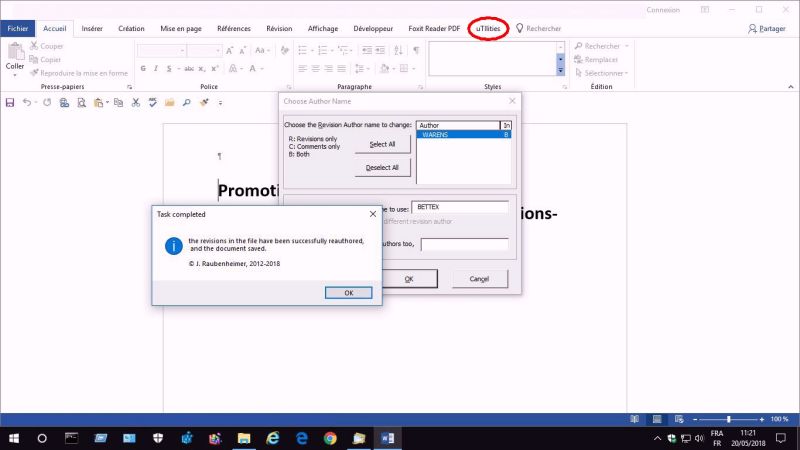
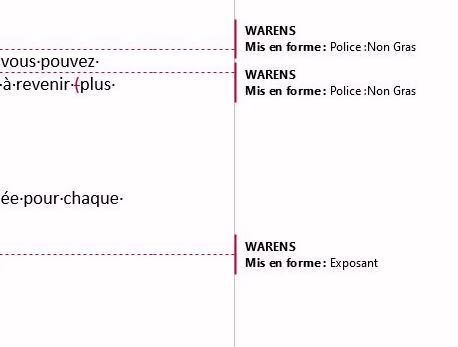
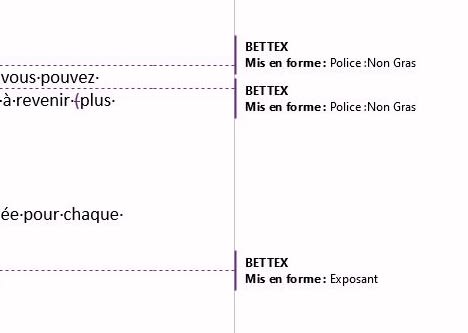
Hope this helps and I do not recommand the ZIP solution.
Kind regards
| | | | | Questions and solutions | May 20, 2018 |
Hello,
Adrien, thank you for testing out these ideas, I have edited my previous post accordingly (and amended the pricing info on Word uTilities). It’s good to know this set of macros does the job for editing reviewer’s comments/track changes in Microsoft Word. I have downloaded uTilities as well.
I also take note of John Fossey’s elegant solution.
My point was to illustrate that many questions posted in (these) forums have answers which can be found ... See more Hello,
Adrien, thank you for testing out these ideas, I have edited my previous post accordingly (and amended the pricing info on Word uTilities). It’s good to know this set of macros does the job for editing reviewer’s comments/track changes in Microsoft Word. I have downloaded uTilities as well.
I also take note of John Fossey’s elegant solution.
My point was to illustrate that many questions posted in (these) forums have answers which can be found within a few relevant web search queries. Of course, since this question has received relevant replies, it now belongs to the corpus of searchable answers.
As an aside, I sometimes imagine what a version of “How To Ask Questions The Smart Way” (http://catb.org/~esr/faqs/smart-questions.html) would give, if adapted from its original, hacker/technical computer background, into the translation context.
It would seem that many competent translators are far more generous of their time (when providing answers) than competent hackers (meaning software developers).
Jean
[Edited at 2018-05-20 13:13 GMT] ▲ Collapse
| | |
|
|
|
Platary (X)
Local time: 02:52
German to French
+ ...
| A RTF workaround (very simple) | May 20, 2018 |
A very simple solution is to save the DOCX file in the RTF format. Then open the RTF, not with MS Word, but with a simple text editor (here with Notepad++) and then search/replace the wanted author's name(s) with the new one(s).
Such a name is to be found just after the string {\*\revtbl {Unknown;}

Save the RTF. Open it with Word and save it again in DOCX format.
Here, with the same document as in my first post today:
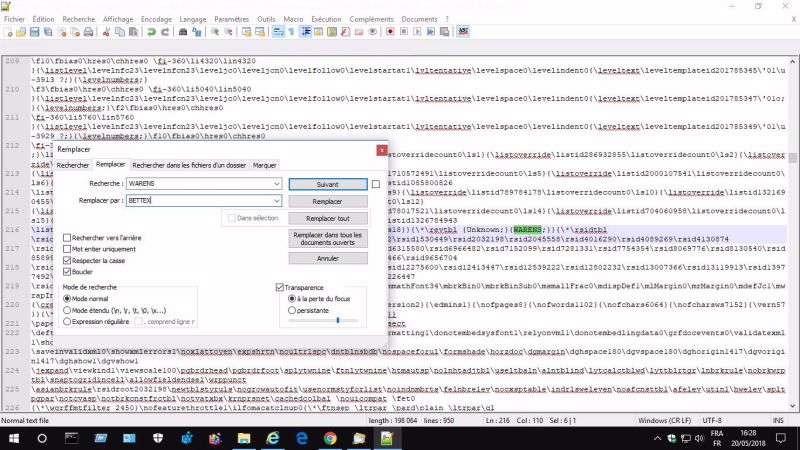
| | | | Rajan Chopra 
India
Local time: 07:22
Member (2008)
English to Hindi
+ ...
TOPIC STARTER | Thanks to all of you for your valuable suggestions | May 28, 2018 |
I sincerely thank each one of you to provide so many solutions for this issue.
Regards,
Chopra
| | | | Germaine 
Canada
Local time: 20:52
English to French
+ ...
| Inspect the document | May 28, 2018 |
You don’t mention the version, but for Word 2016, it seems to me that the easy way is to « Inspect » the document :
1. Make a copy of your original document (just in case!)
2. Open the copy of your original document, click the File tab, and then click Check for issues.
3. Click Inspect Document.
4. In the Document Inspector dialog box, make sure the box Documents properties and Personal information is checked and click Inspect... See more You don’t mention the version, but for Word 2016, it seems to me that the easy way is to « Inspect » the document :
1. Make a copy of your original document (just in case!)
2. Open the copy of your original document, click the File tab, and then click Check for issues.
3. Click Inspect Document.
4. In the Document Inspector dialog box, make sure the box Documents properties and Personal information is checked and click Inspect.
5. Next to the Documents properties and Personal information results ONLY, click Remove All.
6. Save the document.
Each and every name is now replaced by “Author”.
Note: if you "remove all" Comments, Revisions,... Results, all tracked changes will be lost.
The full procedure (with the interface) is there:
https://www.gcflearnfree.org/word2016/inspecting-and-protecting-documents/1/
For other versions of Word:
https://computerservices.temple.edu/removing-hidden-information-microsoft-office-files ▲ Collapse
| | | | To report site rules violations or get help, contact a site moderator: You can also contact site staff by submitting a support request » How to change the name of a reviewer from the additions and deletions in Track Changes | TM-Town | Manage your TMs and Terms ... and boost your translation business
Are you ready for something fresh in the industry? TM-Town is a unique new site for you -- the freelance translator -- to store, manage and share translation memories (TMs) and glossaries...and potentially meet new clients on the basis of your prior work.
More info » |
| | Protemos translation business management system | Create your account in minutes, and start working! 3-month trial for agencies, and free for freelancers!
The system lets you keep client/vendor database, with contacts and rates, manage projects and assign jobs to vendors, issue invoices, track payments, store and manage project files, generate business reports on turnover profit per client/manager etc.
More info » |
|
| | | | X Sign in to your ProZ.com account... | | | | | |