Problem with dual-screen setup Thread poster: Timothy Barton
|
|---|
I have finally got round to setting up an additional screen on my computer. I love the extra desktop space, but I have a small problem. Every time I restart my computer, the setup messes up. Windows starts loading up in the second screen, but then the Windows login appears on my laptop screen. Everything appears really big on the laptop screen, so much so, that I can scroll up and down between my two profiles. Once I login, it begins by creating one large desktop spread across the two scree... See more I have finally got round to setting up an additional screen on my computer. I love the extra desktop space, but I have a small problem. Every time I restart my computer, the setup messes up. Windows starts loading up in the second screen, but then the Windows login appears on my laptop screen. Everything appears really big on the laptop screen, so much so, that I can scroll up and down between my two profiles. Once I login, it begins by creating one large desktop spread across the two screens, but then the second screen goes blank, and the main screen appears with the proper resolution, but without the taskbar at the bottom. If I go to the screen setup, everything is how it should be, and so the only way to get the screens to work correctly again, is to change a setting, click apply, then change it back again, before clicking apply all okay.
Has anyone else with a dual-screen setup had this problem? Has anyone found a solution? ▲ Collapse
| | | |
I have a dual-screen setup, too. I have a laptop and I have an additional monitor connected to it.
My laptop screen is No.1 and the other is No.2.
I had similar experiences, booting starts on screen No.2, etc.
Did not have a problem with the taskbar, and I did not have to reapply the settings, but instead, the entire booting process took much longer than before.
What works for me is that I do not turn on the second monitor until my laptop fully boots up.
This... See more I have a dual-screen setup, too. I have a laptop and I have an additional monitor connected to it.
My laptop screen is No.1 and the other is No.2.
I had similar experiences, booting starts on screen No.2, etc.
Did not have a problem with the taskbar, and I did not have to reapply the settings, but instead, the entire booting process took much longer than before.
What works for me is that I do not turn on the second monitor until my laptop fully boots up.
This seems to prevent the problems.
Have you tried this? ▲ Collapse
| | | | Timothy Barton
Local time: 06:33
French to English
+ ...
TOPIC STARTER | Thanks, but it doesn't work... | Oct 5, 2006 |
Katalin Horvath McClure wrote:
I have a dual-screen setup, too. I have a laptop and I have an additional monitor connected to it.
My laptop screen is No.1 and the other is No.2.
I had similar experiences, booting starts on screen No.2, etc.
Did not have a problem with the taskbar, and I did not have to reapply the settings, but instead, the entire booting process took much longer than before.
What works for me is that I do not turn on the second monitor until my laptop fully boots up.
This seems to prevent the problems.
Have you tried this?
No luck I'm afraid. The bits I said normally show up in screen two during the boot up just didn't show at all. Screen one showed the same as when I had both monitors on from the start.
| | | | | The Quest for More Desktop Space | Oct 6, 2006 |
I've used dual monitors for the last year, both with my desktop, and on the road with my laptop. Some issues I encountered along the way:
1. Make sure your laptop (or desktop) is on Monitor 1.
2. Make sure you have the correct drivers for your video cards (you probably have different ones for the laptop screen and the external monitor output). Update them through the device manager and reboot.
3. On my desktop system, which is a few years old now, I had to turn off... See more I've used dual monitors for the last year, both with my desktop, and on the road with my laptop. Some issues I encountered along the way:
1. Make sure your laptop (or desktop) is on Monitor 1.
2. Make sure you have the correct drivers for your video cards (you probably have different ones for the laptop screen and the external monitor output). Update them through the device manager and reboot.
3. On my desktop system, which is a few years old now, I had to turn off the second monitor in the display settings before shutting down the computer. If I didn't, all kinds of crazy stuff would happen when I restarted. I haven't had that problem with the laptop, but it's really new so they probably fixed that.
4. If one video card was 16 bit, and the other was 32, I had all kinds of problems with the screen resizing. I upgraded my primary video card to 32 bit and that stopped happening.
It seems every computer I tried to use two displays on had different bugs. I finally had to just take my laptop everywhere once I had it dialed in. My latest solution is the one that seems to work best. I conviced my company to buy me a widescreen laptop. I have one window open on each side of the screen at 75% zoom (Word, Acrobat, etc.). It's very nice for electronic files, though it's a little hard on the eyes for the faxes and typewritten pages.
- And for when I get that 1000000 word project I'm still waiting for?
A new device that I tried at the Consumer Electronics Show here in Vegas was a wearable display. It goes over your eyes and has a motion sensor. Your desktop is a 360 degree world around you. As you turn your head it follows around, even overhead! I literally had 30 documents open all around me without overlap and without having to minimize anything. Very nice, but still $800. Plus you need a monster video card to drive it (another $400).
In my next life I'm choosing richer parents! (maybe Bill Gates, then I can get Windows to work as advertised)
-Saludos
Jason ▲ Collapse
| | | | To report site rules violations or get help, contact a site moderator: You can also contact site staff by submitting a support request » Problem with dual-screen setup | TM-Town | Manage your TMs and Terms ... and boost your translation business
Are you ready for something fresh in the industry? TM-Town is a unique new site for you -- the freelance translator -- to store, manage and share translation memories (TMs) and glossaries...and potentially meet new clients on the basis of your prior work.
More info » |
| | Pastey | Your smart companion app
Pastey is an innovative desktop application that bridges the gap between human expertise and artificial intelligence. With intuitive keyboard shortcuts, Pastey transforms your source text into AI-powered draft translations.
Find out more » |
|
| | | | X Sign in to your ProZ.com account... | | | | | |