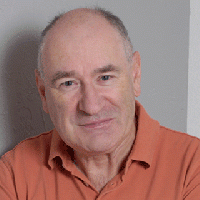How do I specify an ini file for a TTX file to be translated in SDL Trados Studio? Thread poster: CCW
|
|---|
CCW 
English to Spanish
+ ...
Hi,
Does anybody know how to specify an ini file for a TTX file in SDL Trados Studio?
My problem is as follows:
I have a client that sends me TTX files for translation. Together with these files the client normally includes a specific ini file that they want me to use for each project. Well, this is no problem if I translate the files in TagEditor. But what I want to do is to translate the TTX files in SDL Trados Studio, because of the friendlier interface. I know... See more Hi,
Does anybody know how to specify an ini file for a TTX file in SDL Trados Studio?
My problem is as follows:
I have a client that sends me TTX files for translation. Together with these files the client normally includes a specific ini file that they want me to use for each project. Well, this is no problem if I translate the files in TagEditor. But what I want to do is to translate the TTX files in SDL Trados Studio, because of the friendlier interface. I know that you can open and edit an existing TTX file in Trados Studio and then choose Save Target As in order to save the file as an uncleaned/bilingual TTX file. However, when I do so, if the original project contained an ini file, Trados Studio displays a message telling that the ini file could not be located. How do I tell SDL Trados Studio where to look for this file? Will the resulting TTX file be defective if I do not use the specified ini file? Any ideas?
I am using:
SDL Trados Studio 2009 SP2
Trados TagEditor 8.3
Many thanks in advance.
ccw ▲ Collapse
| | | | Walter Blaser 
Switzerland
Local time: 14:48
French to German
+ ...
| Convert your INI file to an XML filetype | Aug 7, 2010 |
In Studio 2009, .INI and .ANL files have been replaced by 'File Types'. If you click on 'Tools - Options' (or on 'Project Settings if you want to change the options for a running project), you'll see a tree level named 'File Types'. Click on the minus sign to expand it and you'll see all the file types that are supported in Studio 2009 along with all the options that you can set.
If you place your cursor on the top level 'File Types', you'll see a button labelled 'New' on the right-hand... See more In Studio 2009, .INI and .ANL files have been replaced by 'File Types'. If you click on 'Tools - Options' (or on 'Project Settings if you want to change the options for a running project), you'll see a tree level named 'File Types'. Click on the minus sign to expand it and you'll see all the file types that are supported in Studio 2009 along with all the options that you can set.
If you place your cursor on the top level 'File Types', you'll see a button labelled 'New' on the right-hand side. Click on it. At the next prompt for file type, select 'XML' and click 'OK'.
On the next screen, leave the prefilled information, except the field 'File type identifier' where you may give this file type a name to your liking. Click 'Next' and select the radio button 'Define settings based on INI, ANL, XML, XSD or ITS rule file'. Click on Browse and navigate to the .INI file you have been given by your client. Studio will now import the definitions (entities, etc.) from your .INI file and present them in the following screens so that you can review and possibly adapt them. If you don't need to change anything or are not an expert in DTD settings anyway, simply click through the next two screens until you get to the save screen where you are asked to save the file type definition. Once you have done his, the new file type will appear in the list of file types and you can simply open your TTX document and Studio will automatically use this file type definition form it (it automatically finds out which file type it needs to use).
Walter ▲ Collapse
| | | | Jerzy Czopik 
Germany
Local time: 14:48
Member (2003)
Polish to German
+ ...
| In fact you do not need any ini filefor ttx in Studio | Aug 7, 2010 |
When you prepare the ttx, the original file is filtered and tagged according to the ini file in Tageditor. Then a TTX file is created - and Studio does read TTX, becacuse it is native Trados format.
So even if you follow Walters description Studio will open the TTX not with the sdlfiletype setting, created out of the corresponding ini, but with the sdlfiletype for TTX.
Afterwards you can always open the TTX files in Tageditor and save target there - TBH I never run in the problem you... See more When you prepare the ttx, the original file is filtered and tagged according to the ini file in Tageditor. Then a TTX file is created - and Studio does read TTX, becacuse it is native Trados format.
So even if you follow Walters description Studio will open the TTX not with the sdlfiletype setting, created out of the corresponding ini, but with the sdlfiletype for TTX.
Afterwards you can always open the TTX files in Tageditor and save target there - TBH I never run in the problem you describe...
Regards
Jerzy
[Edited at 2010-08-07 10:37 GMT] ▲ Collapse
| | | | | Use Tageditor first | Aug 7, 2010 |
Hi,
I agree with Jerzy. All what you need to do is to open your TTX file in trados Tageditor using the .ini settings.
So, you need first to add the .ini file from tools > Tag settings, then open your TTX file and save it, and you can use this saved TTX file to translate in Studio with the same Tag settings that is in Tag editor.
Ahmed Maher
[Edited at 2010-08-07 10:54 GMT]
| | |
|
|
|
Walter Blaser 
Switzerland
Local time: 14:48
French to German
+ ...
| Sorry, my explanation does not apply to TTX files | Aug 7, 2010 |
Sorry, I overlooked the fact that CCW was talking about a TTX file. Obviously, in that case, the TTX is already properly filtered and tagged.
The lengthy explanation applies to the scenario where he opens the source file in Studio.
Apologies
Walter
| | | | Stefan de Boeck (X) 
Belgium
Local time: 14:48
English to Dutch
+ ...
CCW wrote:
Studio displays a message telling that the ini file could not be located. How do I tell SDL Trados Studio where to look for this file?
What I do is I open a delivered xml.ttx in a text editor, search for SettingsPath and replace the directory found there with the path Studio should in fact look at (to locate the .ini).
(For reasons unknown a lot of these tageditor xml.ttx files come as Unicode: while you’re at it, you might as well save them as utf-8: this halves their size.)
If you’ve already begun translation, pasting the .ini into the source and/or target language folder may help Save target as original.
| | | | | Thank you! You are a genius! | Jan 26, 2011 |
Walter Blaser wrote:
In Studio 2009, .INI and .ANL files have been replaced by 'File Types'. If you click on 'Tools - Options' (or on 'Project Settings if you want to change the options for a running project), you'll see a tree level named 'File Types'. Click on the minus sign to expand it and you'll see all the file types that are supported in Studio 2009 along with all the options that you can set.
If you place your cursor on the top level 'File Types', you'll see a button labelled 'New' on the right-hand side. Click on it. At the next prompt for file type, select 'XML' and click 'OK'.
On the next screen, leave the prefilled information, except the field 'File type identifier' where you may give this file type a name to your liking. Click 'Next' and select the radio button 'Define settings based on INI, ANL, XML, XSD or ITS rule file'. Click on Browse and navigate to the .INI file you have been given by your client. Studio will now import the definitions (entities, etc.) from your .INI file and present them in the following screens so that you can review and possibly adapt them. If you don't need to change anything or are not an expert in DTD settings anyway, simply click through the next two screens until you get to the save screen where you are asked to save the file type definition. Once you have done his, the new file type will appear in the list of file types and you can simply open your TTX document and Studio will automatically use this file type definition form it (it automatically finds out which file type it needs to use).
Walter
| | | | | SDL Trados Studio | Feb 13, 2013 |
I work with SDL Trados Studio and when I go to Tools, I don't have the 'tag settings' option. Am I missing something?
Thanks
| | |
|
|
|
| What are you trying to do? | Feb 13, 2013 |
Stephanie Labay wrote:
I work with SDL Trados Studio and when I go to Tools, I don't have the 'tag settings' option. Am I missing something?
Thanks
Hi Stephanie,
If you are opening a TTX your don't need the ini file. If you want to create a a new filetype for an xml file then you do this using the Filetype rather than Tag Settings.
Perhaps you can confirm what you are doing?
Regards
Paul
| | | |
Walter Blaser wrote:
In Studio 2009, .INI and .ANL files have been replaced by 'File Types'. If you click on 'Tools - Options' (or on 'Project Settings if you want to change the options for a running project), you'll see a tree level named 'File Types'. Click on the minus sign to expand it and you'll see all the file types that are supported in Studio 2009 along with all the options that you can set.
If you place your cursor on the top level 'File Types', you'll see a button labelled 'New' on the right-hand side. Click on it. At the next prompt for file type, select 'XML' and click 'OK'.
On the next screen, leave the prefilled information, except the field 'File type identifier' where you may give this file type a name to your liking. Click 'Next' and select the radio button 'Define settings based on INI, ANL, XML, XSD or ITS rule file'. Click on Browse and navigate to the .INI file you have been given by your client. Studio will now import the definitions (entities, etc.) from your .INI file and present them in the following screens so that you can review and possibly adapt them. If you don't need to change anything or are not an expert in DTD settings anyway, simply click through the next two screens until you get to the save screen where you are asked to save the file type definition. Once you have done his, the new file type will appear in the list of file types and you can simply open your TTX document and Studio will automatically use this file type definition form it (it automatically finds out which file type it needs to use).
Walter
I was worried how to add .INI file. You are a life saver!
| | | | LinguaLab.net
United Kingdom
Local time: 13:48
English to Norwegian
+ ...
Thank you so much Walter, your advice also works for Studio 2015!
| | | | To report site rules violations or get help, contact a site moderator: You can also contact site staff by submitting a support request » How do I specify an ini file for a TTX file to be translated in SDL Trados Studio? | Trados Business Manager Lite | Create customer quotes and invoices from within Trados Studio
Trados Business Manager Lite helps to simplify and speed up some of the daily tasks, such as invoicing and reporting, associated with running your freelance translation business.
More info » |
| | Protemos translation business management system | Create your account in minutes, and start working! 3-month trial for agencies, and free for freelancers!
The system lets you keep client/vendor database, with contacts and rates, manage projects and assign jobs to vendors, issue invoices, track payments, store and manage project files, generate business reports on turnover profit per client/manager etc.
More info » |
|
| | | | X Sign in to your ProZ.com account... | | | | | |