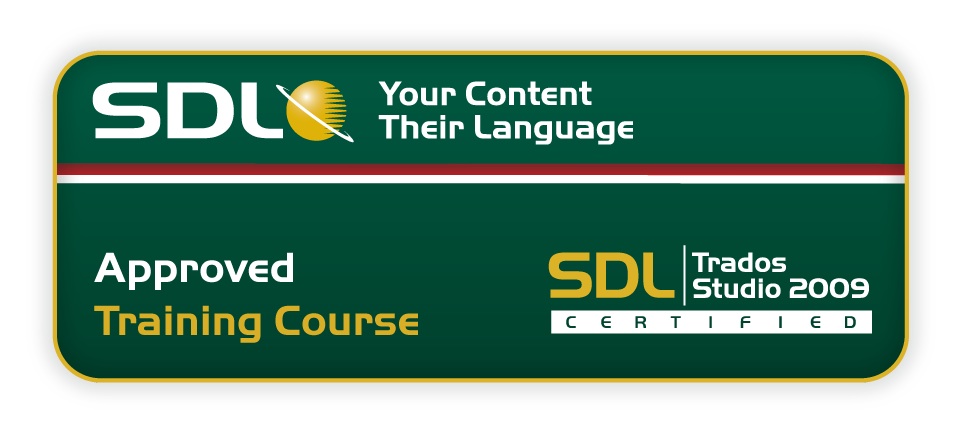Click on the buy button on the right to purchase your seat
Participation fee includes:
• Access to training session with SDL Trados Certified Trainer.
• SDL Trados Approved Training Manual & sample files for practice.
• SDL Trados Certification Exams.
Steps to take your training and certification:
1 - Register & Pay
To register in this session please click on the "register and pay later" button on the right. Your status will be marked as "registered" and it will indicate only your interest in the training session. Status changes to registered and paid when payment is processed and informed to ProZ.com.
To purchase your seat at this session please click on the "buy" button. Available slots are limited and will be assigned to registered and paid participants as soon as payment is reported. Early payment is advised in order to secure participation. Allow some time for payment processing if you are paying by wire transfer.
If you have purchased training with SDL Trados or as part of a software + training offer you should redeem your credit by clicking on the "use credit" button on the right.
After your payment is received, your status will be changed to “registered and paid” and your spot for the session will be secured. An invoice and receipt of payment will be sent to you for your records.
2 - Get your course manual and sample files
After payment you will be given access to
SDL Trados Studio 2009 for Project Managers resources , a restricted area of the site to download the courseware and sample files.
You don't need to have gone through the manual and files before the training, and ideally should not have them open during the session. Your instructors will be sharing their screen and using the sample files. The manual and files are so that you may practice after the training and prepare to pass the certification exam. Some of the sample files will be proprietary SDL Trados files and can only be opened with an installed activated license of SDL Trados.
3 - Attend the training session
72 hours before the training session takes place, you will receive an invitation to join the session. Please, click the registration link or button provided in the invitation email to join the session at the announced time.
4 - Take your SDL Trados Certification exam
SDL TRADOS Certification exams are delivered by SDL TRADOS. Certification exams will be available in your SDL My account approximately 10 working days after making a payment. Note that you must be registered and have an account at SDL to receive the certification exams. If you do not have an account with SDL, you can create one here:
https://oos.sdl.com/asp/products/ssl/account/ Make sure you use the same email address associated with your ProZ.com account when creating your SDL account. If you have an account with a different email address, or if after 10 days you have not received the certification exams please contact SDL Product training at
producttraining@sdl.com indicating which training session you have taken along with the proper email address for your SDL account so that the certification exams can be updated.
Please, read the
SDL Certification Training Sessions FAQs for more information
There needs to be a minimum of 6 students to conduct this training session. If the minimum students is not reached 72 hours before the session is to take place, you will be notified and asked to book your seat in an upcoming session without extra cost or transaction from your part.
Participants should not delay in making payments to ensure classes are not canceled due to low enrollment. We suggest then you purchase your spot as soon as possible.