reducing photo sizes to email them Thread poster: Lia Fail (X)
|
|---|
Lia Fail (X) 
Spain
Local time: 04:22
Spanish to English
+ ...
As evident from my previous posts, I am learning to use a digital camera and associated software.
However, the photos are very large (about 600 Kbs each) to send by email. A friend showed me how these can be reduced to about a tenth of their size with a package that came with his computer, but I seem to have no such package.
I have had a look in the software and though there are editing tools, none seem to promise to actual compact the photo.
My camera is O... See more As evident from my previous posts, I am learning to use a digital camera and associated software.
However, the photos are very large (about 600 Kbs each) to send by email. A friend showed me how these can be reduced to about a tenth of their size with a package that came with his computer, but I seem to have no such package.
I have had a look in the software and though there are editing tools, none seem to promise to actual compact the photo.
My camera is Olympus Camedia C-310 and the software is Camedia V.4. My op sys is Windows XP.
Does anyone know if I should have this tool, or if not, where I can get a simple one, for free preferably?
TIA in advance for any suggestions:-) ▲ Collapse
| | | | Magda Dziadosz 
Poland
Local time: 04:22
Member (2004)
English to Polish
+ ...
| Moving this topic | Aug 6, 2004 |
to the technical forum...
Magda
| | | | | There is a lot of tools for that | Aug 6, 2004 |
For example:
http://www.irfanview.com/it is for free.
Regards
Toledo
[Edited at 2004-08-06 20:49]
[Edited at 2004-08-06 20:54]
| | | | | Use PowerPoint | Aug 6, 2004 |
Hello Ailish,
I had the same problem.
What I usually do now, is download the picture from the camera to a file. I then copy the picture in a file and paste it into a blank PowerPoint screen. I view the screen at 25 %. The picture should use up all screen space. Reduce the picture size with the pointer placed on the corner of the picture, so that the picture end up using only 1/6 or 1/8 of the blank page space.
Then right click on the picture and select "save as picture" ... See more Hello Ailish,
I had the same problem.
What I usually do now, is download the picture from the camera to a file. I then copy the picture in a file and paste it into a blank PowerPoint screen. I view the screen at 25 %. The picture should use up all screen space. Reduce the picture size with the pointer placed on the corner of the picture, so that the picture end up using only 1/6 or 1/8 of the blank page space.
Then right click on the picture and select "save as picture" and save it into a file. If you later check the properties of the newly save image, you will see it's a lot smaller (eg. 40k intead of 600k).
Send it to yourself by email, to see how it shows on screen.
Good luck,
Nina ▲ Collapse
| | |
|
|
|
Gerard de Noord 
France
Local time: 04:22
Member (2003)
English to Dutch
+ ...
| Solution on a Windows XP/Office XP machine | Aug 6, 2004 |
Hi Ailish,
Try this solution:
Rightclick on the image name in your My Documents/My Photos directory.
Point to Sent to and click on Mail Recipient.
Select Small in the dialog.
A 800 KB JPEG file will be reduced to about 100 KB and will still be nice to look at.
Regards,
Gerard
| | | |
Hi Ailish
I had the same problem, even zipped the pictures were too heavy.
What I do now is that I right click on each of them (one by one), chose "open with", I have Paint as an option, then the picture opens, I select Image (upper menu), expand or contract (second option) and usually I chose 25% in the expand options. The size reduces to 25%, and for instance they go from 1.21 MB to 23.1 Kb
Claudia
| | | | Jack Doughty 
United Kingdom
Local time: 03:22
Russian to English
+ ...
In memoriam | You can do it in Camedia | Aug 6, 2004 |
I also have an Olympus camera and Camedia.
To resize the picture, open it up from the thumbnail by clicking on it, click on "Image" on the toolbar, this produces a menu from which you should click on "Resize".
You can fill in the width in terms of pixels to whatever suits you and the height will adjust itself accordingly.
Click OK.
Or if the picture has too much surround, you can crop it.
Open the picture up from the thumbnail, click on "View" and from there on "Sel... See more I also have an Olympus camera and Camedia.
To resize the picture, open it up from the thumbnail by clicking on it, click on "Image" on the toolbar, this produces a menu from which you should click on "Resize".
You can fill in the width in terms of pixels to whatever suits you and the height will adjust itself accordingly.
Click OK.
Or if the picture has too much surround, you can crop it.
Open the picture up from the thumbnail, click on "View" and from there on "Select Area Mode". This produces a cross on the picture. Move it to the starting point with the arrow, then hold the mouse button down and drag it out diagonally, producing a rectangle to cover only the part of the picture you want. Then release the button. The rectangle will remain. Then go to the Edit menu, and from there click on "Crop". This will reduce the picture to the part of it you want.
You can of course do both these things. ▲ Collapse
| | | | | Shortcut menu > Send to > Recipient | Aug 7, 2004 |
Hi,
in Win XP Explorer, right-click the image file and choose Send to > Recipient. A dialog is displayed where you can decrease the file size (display more options). No additional software required if your task is only to send smaller image files by email.
Hope it works for you.
| | |
|
|
|
Lia Fail (X) 
Spain
Local time: 04:22
Spanish to English
+ ...
TOPIC STARTER | Thanks everybody:-) | Aug 7, 2004 |
For lots of different solutions all immediately available to me........
I will try them all, thanks lots:-)
| | | | Lia Fail (X) 
Spain
Local time: 04:22
Spanish to English
+ ...
TOPIC STARTER | Jack, yessssssssss!!!!! | Aug 8, 2004 |
Thanks Jack, it worked straight off (and I can add text!)
Ailish
| | | | Lia Fail (X) 
Spain
Local time: 04:22
Spanish to English
+ ...
TOPIC STARTER | Gerard, thanks! | Aug 8, 2004 |
This worked fine too, thanks:-)
| | | | Heinrich Pesch 
Finland
Local time: 05:22
Member (2003)
Finnish to German
+ ...
| Jpeg packed 25 to 1 still good enough | Aug 9, 2004 |
Exept reducing the size of the image one should also pack it. For viewing on screen a compression of 25 to 1 is still sufficient. When I publish photos on the web file size is usually 15000 kb with a size of 600 x 400 pixels.
I use Photoshop LE, but practically all image processing software can do it. Before saving use the sharpen tool.
But never ever load such a file again for resaving, only copy it.
| | | | To report site rules violations or get help, contact a site moderator: You can also contact site staff by submitting a support request » reducing photo sizes to email them | TM-Town |
|---|
Manage your TMs and Terms ... and boost your translation business
Are you ready for something fresh in the industry? TM-Town is a unique new site for you -- the freelance translator -- to store, manage and share translation memories (TMs) and glossaries...and potentially meet new clients on the basis of your prior work.
More info » |
| | Pastey |
|---|
Your smart companion app
Pastey is an innovative desktop application that bridges the gap between human expertise and artificial intelligence. With intuitive keyboard shortcuts, Pastey transforms your source text into AI-powered draft translations.
Find out more » |
|
| | | | X Sign in to your ProZ.com account... | | | | | |