| Pages in topic: [1 2] > | Restoring a cached document Thread poster: Yngve Roennike
|
|---|
I just discovered that a current document is missing almost everything for whatever reason. A Google desktop search revealed that there were several cached previous versions of this document that I could open in my browser but they are not formatted. Is there any way of retrieving and restoring these documents in Word for Windows, their original format?
| | | | Jerzy Czopik 
Germany
Local time: 22:20
Member (2003)
Polish to German
+ ...
| Please be more specific | Jan 11, 2005 |
Are you referring to Word documents?
They are not "cached", but Word stores a lot of temporary files, so your desktop search is right. If this is what you are looking for, then look where the document you want to restore is located, then navigate there with Word and open it with Word (if Word does not show the document in question to open, set "document type" to "all documents (*.*)" in Word).
To try to help you better I need to know:
- what kind of document are you refe... See more Are you referring to Word documents?
They are not "cached", but Word stores a lot of temporary files, so your desktop search is right. If this is what you are looking for, then look where the document you want to restore is located, then navigate there with Word and open it with Word (if Word does not show the document in question to open, set "document type" to "all documents (*.*)" in Word).
To try to help you better I need to know:
- what kind of document are you referring to?
- what is the extension of documents, shown by Google desktop search?
- what happened to your document, why is it not showing all the contents you have expected to find there?
Regards
Jerzy ▲ Collapse
| | | | Yngve Roennike
Local time: 16:20
Swedish to English
+ ...
TOPIC STARTER | Some answers for Jerzy | Jan 11, 2005 |
Jerzy Czopik wrote:
"Are you referring to Word documents?
They are not "cached", but Word stores a lot of temporary files, so your desktop search is right. If this is what you are looking for, then look where the document you want to restore is located, then navigate there with Word and open it with Word (if Word does not show the document in question to open, set "document type" to "all documents (*.*)" in Word)."
Here is the message I get from Google:
Thi... See more Jerzy Czopik wrote:
"Are you referring to Word documents?
They are not "cached", but Word stores a lot of temporary files, so your desktop search is right. If this is what you are looking for, then look where the document you want to restore is located, then navigate there with Word and open it with Word (if Word does not show the document in question to open, set "document type" to "all documents (*.*)" in Word)."
Here is the message I get from Google:
This is one version of C:\Documents and Settings\etc. .doc from your personal cache.
The file may have changed since that time. Click here for the current file. Since this file is stored on your computer, publicly linking to it will not work.
Google may not be affiliated with the authors of this page nor responsible for its content. This page may be protected by copyright.
"To try to help you better I need to know:
- what kind of document are you referring to?
a .doc document
- what is the extension of documents, shown by Google desktop search?"
This is the approximate address of one the documents that is cached after I open it in my browser:
http://127.0.0.1:4664/cache?event_id=10041&schema_id=6&q= etc.
I don't see any indication of location on my computer.
"- what happened to your document, why is it not showing all the contents you have expected to find there?"
If I only knew, maybe it was deleted by mistake, and I saved it before I could regret.
Thank you,
Yngve ▲ Collapse
| | | | Uldis Liepkalns 
Latvia
Local time: 23:20
Member (2003)
English to Latvian
+ ...
| I can advise | Jan 11, 2005 |
to download "Inforapid Search and Replace" from
http://www.inforapid.com/
Fully funcionable version is freeware, only commercial use is prohibited.
It searches any documents on your computer by the text, sentence or phrase they contain and does find them with incredible speed.
The only thing is you have to specify file location (OK, My Computer, but you can also specify a location) and f... See more to download "Inforapid Search and Replace" from
http://www.inforapid.com/
Fully funcionable version is freeware, only commercial use is prohibited.
It searches any documents on your computer by the text, sentence or phrase they contain and does find them with incredible speed.
The only thing is you have to specify file location (OK, My Computer, but you can also specify a location) and file type (e.g., *.rtf; *.xls, *.doc or like). I guess Word temp files are *.dot, but I can be mistaken, perhaps Jerzy can tell better.
Uldis
This is the approximate address of one the documents that is cached after I open it in my browser:
http://127.0.0.1:4664/cache?event_id=10041&schema_id=6&q= etc.
I don't see any indication of location on my computer.
"- what happened to your document, why is it not showing all the contents you have expected to find there?"
If I only knew, maybe it was deleted by mistake, and I saved it before I could regret.
Thank you,
Yngve
▲ Collapse
| | |
|
|
|
| Google Desktop makes... | Jan 11, 2005 |
Yngve Roennike wrote:
I just discovered that a current document is missing almost everything for whatever reason. A Google desktop search revealed that there were several cached previous versions of this document that I could open in my browser but they are not formatted. Is there any way of retrieving and restoring these documents in Word for Windows, their original format?
...a index file of your documents. If you delete a doc but Google has still not updated his index, then Google will "find" it, but ...sorry it is no more there.
Previous cached/temp files of this doc has not necessary the same name. You can only find it with words that you knows are inside it... maybe.
RGds
Toledo
And think that Google Desktop is still Beta. Copernic:
http://www.copernic.com/en/products/desktop-search/index.html is much, much better, at least now.
[Edited at 2005-01-11 20:22]
[Edited at 2005-01-11 20:45]
[Edited at 2005-01-11 20:45]
| | | | Uldis Liepkalns 
Latvia
Local time: 23:20
Member (2003)
English to Latvian
+ ...
| Jerzy Czopik 
Germany
Local time: 22:20
Member (2003)
Polish to German
+ ...
| We are still talking about different things | Jan 11, 2005 |
Are you looking for a Word document, you was editing?
If you open it in Word, the content is not as you expect it to be?
Is there any possibility that Word crashed on this document?
How are your settings in Word regarding making a backup and automatical saving?
Beside to the proposals you allready got here, here is what I would do, if I needed to restore a Word document.
First of all, you need to locate your temporary folder, which is - in Windows XP -... See more Are you looking for a Word document, you was editing?
If you open it in Word, the content is not as you expect it to be?
Is there any possibility that Word crashed on this document?
How are your settings in Word regarding making a backup and automatical saving?
Beside to the proposals you allready got here, here is what I would do, if I needed to restore a Word document.
First of all, you need to locate your temporary folder, which is - in Windows XP - usually located in C:\\documents and settings\\current user\\local settings\\temp.
There you will find a lot of files, named *.tmp - they contain a sort of history of your files you were editing in Word. Not all of them do contain any informations, what you need is the biggest one with the lates date of modification. Try to open this one in Word.
If you have set your Word to make backup of any saved document, you may very easy restore the content of the last version prior to saving: go to the folder, where you saved your document and look for a document with *.wbk - this is the backup file.
BTW, to manage files and folders in my PC I usually use Windows Explorer or a better file manager, PowerDesk.
Regards
Jerzy ▲ Collapse
| | | | Yngve Roennike
Local time: 16:20
Swedish to English
+ ...
TOPIC STARTER | More malaise! | Jan 11, 2005 |
[quote]Jerzy Czopik wrote:
"Are you looking for a Word document, you was editing?
If you open it in Word, the content is not as you expect it to be?
Is there any possibility that Word crashed on this document?
How are your settings in Word regarding making a backup and automatical saving?"
The odd thing is that when I search on a word contained in this document, it is found by Google Desktop, but the document does not contain this word when I open it, only two top lines of the entire document that I once input. That is why I tried looking at some of the cached files, which are in HTML format, not doc format, and hence not formated.
"Beside to the proposals you allready got here, here is what I would do, if I needed to restore a Word document.
First of all, you need to locate your temporary folder, which is - in Windows XP - usually located in C:\\documents and settings\\current user\\local settings\\temp.
There you will find a lot of files, named *.tmp - they contain a sort of history of your files you were editing in Word. Not all of them do contain any informations, what you need is the biggest one with the lates date of modification. Try to open this one in Word.
If you have set your Word to make backup of any saved document, you may very easy restore the content of the last version prior to saving: go to the folder, where you saved your document and look for a document with *.wbk - this is the backup file"
I always seem to have problems locating the Temp folder, I mean, Windows certainly does not make it easy for you. Sometimes I can, sometimes I can't, using for instance Explorer. For instance finding the local settings folder is almost impossible.
Thanks,
Yngve
| | |
|
|
|
LJC (X)
France
Local time: 22:20
French to English
+ ...
Yngve Roennike wrote:
The odd thing is that when I search on a word contained in this document, it is found by Google Desktop, but the document does not contain this word when I open it, only two top lines of the entire document that I once input.
Yngve
This may be a totally wild suggestion, but is is there a possibility that you've accidentally changed the font colour to white? Try highlighting the text and if the white space becomes black, then your text is there and you just have to change the font colour back to black.
| | | | Jerzy Czopik 
Germany
Local time: 22:20
Member (2003)
Polish to German
+ ...
| Content search is not reliable | Jan 12, 2005 |
Any content search you do on Word documents is not fully reliable. According to your settings (backup copy switched on or quick saving switched on) Word saves not only what you see, but sometimes even smaller or bigger portions of what has been previously in that file. Word XP has also the possibility to save different versions (one could say layers) of the same document in one file. So if a search finds a word in a Word document, this must not necessarily mean, that this word can be then seen.<... See more Any content search you do on Word documents is not fully reliable. According to your settings (backup copy switched on or quick saving switched on) Word saves not only what you see, but sometimes even smaller or bigger portions of what has been previously in that file. Word XP has also the possibility to save different versions (one could say layers) of the same document in one file. So if a search finds a word in a Word document, this must not necessarily mean, that this word can be then seen.
If you know, that this particular document has looked different before, and you have backup copy switched on in Word, so you could open the backup copy of the document, maybe it will contain the needed information.
The temporary files do only exist, if Word has crashed. When you close it in usual way, Word deletes them all.
Finding the Temp folder or local settings folder is quite easy in Windows XP. They are allways located at c:\\documents and settings\\curent user...
You have to remember what is your username you logged in to Windows - this is the current user. Possibly you will find also a folder for Administrator and other user.
If Windows does not show them - then go to Controll Panel, Folder and file options (at least it is called similar in German, but you´ll find a similar option in any language version of Windows). There you have to advise the system to show all files, especially hidden and system files and folders. It is advisable, to show the extension even of known file types too. The system will ask you, if you are sure, that you want to show hidden and system files, as this is potentially dangerous - you need to say yes, then you will be allways able to find them again.
Regards
Jerzy ▲ Collapse
| | | | Jörgen Slet 
Estonia
Local time: 23:20
English to Estonian
+ ...
| Restoring, managing and backing up | Jan 12, 2005 |
Jerzy Czopik wrote:
Any content search you do on Word documents is not fully reliable. According to your settings (backup copy switched on or quick saving switched on) Word saves not only what you see, but sometimes even smaller or bigger portions of what has been previously in that file.
Do you know of a way to retrieve earlier saved versions of a file where "fast saving" has saved many layers of changes ?
Word XP has also the possibility to save different versions (one could say layers) of the same document in one file.
I think this was already available in Word 6.0. It definitely was there in Word 97.
Anyway, Yngve, whatever you do or try, make backups along the way Including backups of cached versions, in case the cache gets flushed. Including backups of cached versions, in case the cache gets flushed.
I use Total Commander for managing files. Not only does it help view and search the raw contents of any file, it helps create backups of files by appending time and date to the filename, allowing unlimited versions of the same file in one directory. Unfortunately, my version, 5.51, cannot search Unicode text and has problems with different encodings of filenames.
| | | | Jerzy Czopik 
Germany
Local time: 22:20
Member (2003)
Polish to German
+ ...
| I'm afraid no | Jan 12, 2005 |
Jörgen wrote:
Jerzy Czopik wrote:
Any content search you do on Word documents is not fully reliable. According to your settings (backup copy switched on or quick saving switched on) Word saves not only what you see, but sometimes even smaller or bigger portions of what has been previously in that file.
Do you know of a way to retrieve earlier saved versions of a file where "fast saving" has saved many layers of changes ?
...
Sorry, I have never tried to do so, as I do not use the "quick save" option. Restoring text from *.wbk is more easy.
And as I work with Trados, there is no need to restore old contents, as until the document has been cleaned you have both source and target in it...
Regards
Jerzy
| | |
|
|
|
Yngve Roennike
Local time: 16:20
Swedish to English
+ ...
TOPIC STARTER | Automatic backing up | Jan 12, 2005 |
Well, automatically saving backup copies is actually not such a fantastic thing, if you think about it. In this case it would probably have backed up the same empty document after a while. Funny, I cannot set the directory where I want backups to go, instead they seem to clutter the same folder that I am currently working in, and on more than one occasion - when I've set this option in the past- I've opened the backup, rather than the original, started working on it, only to realize I was not ... See more Well, automatically saving backup copies is actually not such a fantastic thing, if you think about it. In this case it would probably have backed up the same empty document after a while. Funny, I cannot set the directory where I want backups to go, instead they seem to clutter the same folder that I am currently working in, and on more than one occasion - when I've set this option in the past- I've opened the backup, rather than the original, started working on it, only to realize I was not covering any new ground.
What I do is that I occasionally "save as" the file and append another number at the end, and then when it's all done, save it back to the original file name. Sort of like a track record, but only with large documents.
As for crashing, which rarely happens, Word does make an automatic copy, because I've checked that option, and when you restart Word, it simply opens it again as a recovered document, no need to go hunting for a Temp folder that I still have problems locating, i.e., sometimes you see it sometimes you don't and it contains subfolders, and I don't know which one of those to look in.
Yngve ▲ Collapse
| | | | | I think so too! I am confused | Jan 12, 2005 |
Jerzy Czopik wrote:
We are still talking about different things
Are you looking for a Word document, you was editing?
...
First of all, you need to locate ...
If you have set your Word to make backup o....
in my PC I usually use Windows Explorer or a better file manager, PowerDesk.
Regards
Jerzy
I thought that the question was about Google Desktop.
Content search is not reliable
Of course! In least than 1 second you get all the places where "father" appears highlighted in, for example, the Bible.doc and all your received emails
Why searching with Windows Explorer or localize this or that folder? If you have Google Desktop.
If you found with Google a file that you can not open, but you can still see his "fast view" on the indexing. Then the file is "gone" and if you do not hurry, and Google makes a new refresh, then you will lose this text (naturally without formating) too.
Rgds
[Edited at 2005-01-12 17:18]
| | | | Jerzy Czopik 
Germany
Local time: 22:20
Member (2003)
Polish to German
+ ...
| To answer two things at one time | Jan 12, 2005 |
The directory, where Word saves the backups, is the same directory, where the original file is stored. This is a feature and not a bug, as you can have more documents with similar names, which would get mixed up, if their backups have benn stored in only one directory.
As for seeing or not seeing the directories/folders - check the settings I wrote about above, and you'll see everthing what is in your PC.
Why using Windows Explorer or other file manager and not Google Desktop?... See more The directory, where Word saves the backups, is the same directory, where the original file is stored. This is a feature and not a bug, as you can have more documents with similar names, which would get mixed up, if their backups have benn stored in only one directory.
As for seeing or not seeing the directories/folders - check the settings I wrote about above, and you'll see everthing what is in your PC.
Why using Windows Explorer or other file manager and not Google Desktop? Well, I don't know Google Desktop, but I know how important a good file management is. One should build oneself a system for that, however it may be organised. But working for different customers on different files about different topic cries for organisation. So I would strongly advise anybody to create an own system on it, and to save the documents not where the programms are (ie. not on HDD C:, but at least on a different partition or on another HDD). This is what I use file manager(s) for. Possibly Google Desktop is a file manager - but I got used to PowerDesk Pro and see no reason to change, as the options it has are enough.
Regards
Jerzy ▲ Collapse
| | | | | Pages in topic: [1 2] > | To report site rules violations or get help, contact a site moderator: You can also contact site staff by submitting a support request » Restoring a cached document | Protemos translation business management system |
|---|
Create your account in minutes, and start working! 3-month trial for agencies, and free for freelancers!
The system lets you keep client/vendor database, with contacts and rates, manage projects and assign jobs to vendors, issue invoices, track payments, store and manage project files, generate business reports on turnover profit per client/manager etc.
More info » |
| | Anycount & Translation Office 3000 |
|---|
Translation Office 3000
Translation Office 3000 is an advanced accounting tool for freelance translators and small agencies. TO3000 easily and seamlessly integrates with the business life of professional freelance translators.
More info » |
|
| | | | X Sign in to your ProZ.com account... | | | | | |