| Pages in topic: [1 2] > |
How to work on a .xlz file? Thread poster: XXXphxxx (X)
|
|---|
XXXphxxx (X) 
United Kingdom
Local time: 10:02
Portuguese to English
+ ...
I've done an 'Advanced forum search' and couldn't find this topic covered elsewhere.
I look forward to the day when I won't have to preface all SDL questions with: Apologies if this is a dumb question. So here goes:
A client has sent me an .xlz file and told me I can work on it in a XLIFF editor. Can I convert it somehow to be able to work on it in Studio 2009?
MTIA
| | | |
Xu Dongjun 
China
Local time: 18:02
Member (2006)
English to Chinese
| Idiom WorldServer | Nov 8, 2011 |
It's free of charge.
| | | |
avsie (X) 
Local time: 11:02
English to French
+ ...
| Opening in Studio? | Nov 8, 2011 |
Did you try opening it directly in Studio? Just curious.
| | | |
XXXphxxx (X) 
United Kingdom
Local time: 10:02
Portuguese to English
+ ...
TOPIC STARTER | I can't use Studio then? | Nov 8, 2011 |
stonejohn wrote:
It's free of charge. 
Thanks stonejohn. I will look into that but presumably that means I can't use Studio for this?
| | |
|
|
|
XXXphxxx (X) 
United Kingdom
Local time: 10:02
Portuguese to English
+ ...
TOPIC STARTER
Marie-Claude Falardeau wrote:
Did you try opening it directly in Studio? Just curious.
Answer: This file type is not supported.
| | | |
| Package Types | Nov 8, 2011 |
Hi Lisa,
*.XLZ is the old package format containing files for translation from Idiom WorldServer. To use this format directly you must have Idiom Desktop which you may be able to get from your Client.
You could ask your Client to prepare the files for Studio instead and then you will receive a package in the format *.WSXZ. For this they must be using Idiom WorldServer version 10. If they have this version there is an added benefit in that Studio 2011 allows you to co... See more Hi Lisa,
*.XLZ is the old package format containing files for translation from Idiom WorldServer. To use this format directly you must have Idiom Desktop which you may be able to get from your Client.
You could ask your Client to prepare the files for Studio instead and then you will receive a package in the format *.WSXZ. For this they must be using Idiom WorldServer version 10. If they have this version there is an added benefit in that Studio 2011 allows you to connect directly to the WorldServer TM for concordance and lookup which may also be beneficial for this Project.
Regards
Paul ▲ Collapse
| | | |
XXXphxxx (X) 
United Kingdom
Local time: 10:02
Portuguese to English
+ ...
TOPIC STARTER | Exactly what I needed to know | Nov 8, 2011 |
SDL Support wrote:
Hi Lisa,
*.XLZ is the old package format containing files for translation from Idiom WorldServer. To use this format directly you must have Idiom Desktop which you may be able to get from your Client.
You could ask your Client to prepare the files for Studio instead and then you will receive a package in the format *.WSXZ. For this they must be using Idiom WorldServer version 10. If they have this version there is an added benefit in that Studio 2011 allows you to connect directly to the WorldServer TM for concordance and lookup which may also be beneficial for this Project.
Regards
Paul
Thank you so much Paul! Will pass that on.
| | | |
Samuel Murray 
Netherlands
Local time: 11:02
Member (2006)
English to Afrikaans
+ ...
Lisa Simpson wrote:
A client has sent me an .xlz file and told me I can work on it in a XLIFF editor.
I'm not confident about being able to translate it in any XLIFF editor. If you unzip the file, you'll find an XLF file inside it, which can be opened by an XLIFF editor (possibly Trados 2009 as well).
I know the guys who develop Virtaal worked on a project where Idiom files were involved, and they had to make several adjustments to their XLF filter to make it work. It can't hurt to try their latest version of it.
| | |
|
|
|
Hello!
If your client is limited to sending Idiom Workbench packages (for a product that is no longer supported, it sure is getting a long shelf life!), but you absolutely want to use Studio (you could have your own TMs you want to reuse, or simply prefer an more powerful and flexible tool), here is the solution:
1) Open your .xlz package with WinRAR or any zip utility capable of opening different compressed files. OR rename the extension to .zip.
2) Extra... See more Hello!
If your client is limited to sending Idiom Workbench packages (for a product that is no longer supported, it sure is getting a long shelf life!), but you absolutely want to use Studio (you could have your own TMs you want to reuse, or simply prefer an more powerful and flexible tool), here is the solution:
1) Open your .xlz package with WinRAR or any zip utility capable of opening different compressed files. OR rename the extension to .zip.
2) Extract the .xlf file and place it in your project folder.
3) Either right click on the .xlf file and open it with Studio, or create a project in Studio and import it then.
4) Translate your file and save the .sdlxliff in your folder.
5) In Studio, select File - Save Target As, and overwrite the .xlf file.
6) Reopen your .xlz file, and drag the new .xlf file in it using your zip utility. Then close it. (If you had renamed it, make sure to change the extension back to .xlz).
7) Double-click the .xlz file and open it in Workbench.
8) Confirm your segments, either one by one or in batch, en export back to .xlz.
9) Deliver to you client.
I have been using this method for two clients and it works wonderfully.
Let me know if you would like more details, I'd be happy to help.
Marc-André ▲ Collapse
| | | |
| This is brilliant! | Dec 10, 2013 |
Marc-André, thanks so much! This works perfectly and it makes my life so much easier. Wish I had found your tip earlier!
| | | |
Yes, all are right that XLZ is the old package format containing files for translation from Idiom WorldServer
| | | |
| How to safe/convert sdlxliff to .xlz | Aug 19, 2015 |
My client wants me to deliver the translated document as .xlz file. I have done the translation in Studio 2015, but cannot find a function to safe as .xlz
Please help
| | |
|
|
|
Samuel Murray 
Netherlands
Local time: 11:02
Member (2006)
English to Afrikaans
+ ...
Jaco Breytenbach wrote:
My client wants me to deliver the translated document as .xlz file. I have done the translation in Studio 2015, but cannot find a function to safe as .xlz.
It depends on which program the client uses to create/read the XLZ file (Idiom is only dialect).
I assume you've opened an XLF file in Trados, thus creating an SDLXLIFF file (I can't open an XLZ file in Trados 2011, but I can open the XLF file that comes inside the XLZ file). So, select the option to save the translated file (i.e. generate target file), which should produce an XLF file again.
1. The client may be satisfied with the XLF file.
2. If not, zip the XLF file using the normal PKZIP format (aka WinZip format), and then rename the zip file so that the file extension is "XLZ".
3. If that doesn't work for the client, try renaming the XLF file to "content.xlf" or "workbench_tasks.xlf" before zipping it up.
4. Or, use e.g. 7-zip to open the original XLZ file to see what the XLF file's name was.
5. Or, open a copy of the original XLZ file using 7-zip's file manager, and copy/paste the translated XLF file into it, overwriting the original XLF file.
6. Or, if the XLZ file that you translated was a package file, try creating a return package (right-click project, select option at bottom of menu).
[Edited at 2015-08-19 22:08 GMT]
| | | |
Hi guys!
In my case the problem is that I cannot translate an xlf file embedded in an xlz package. It does open in Trados, however, after generating the target file, it seems that the final file is the same as the source file. In other words the target segments are not saved by Trados. Do you know why?
| | | |
Péter Tófalvi 
Hungary
Local time: 11:02
English to Hungarian
+ ...
marcinkucharski wrote:
Hi guys!
In my case the problem is that I cannot translate an xlf file embedded in an xlz package. It does open in Trados, however, after generating the target file, it seems that the final file is the same as the source file. In other words the target segments are not saved by Trados. Do you know why?
memoQ can open these files, and after you finished translating, just use the Export (with option) function to see where you saved the translated files.
| | | |
| Pages in topic: [1 2] > |